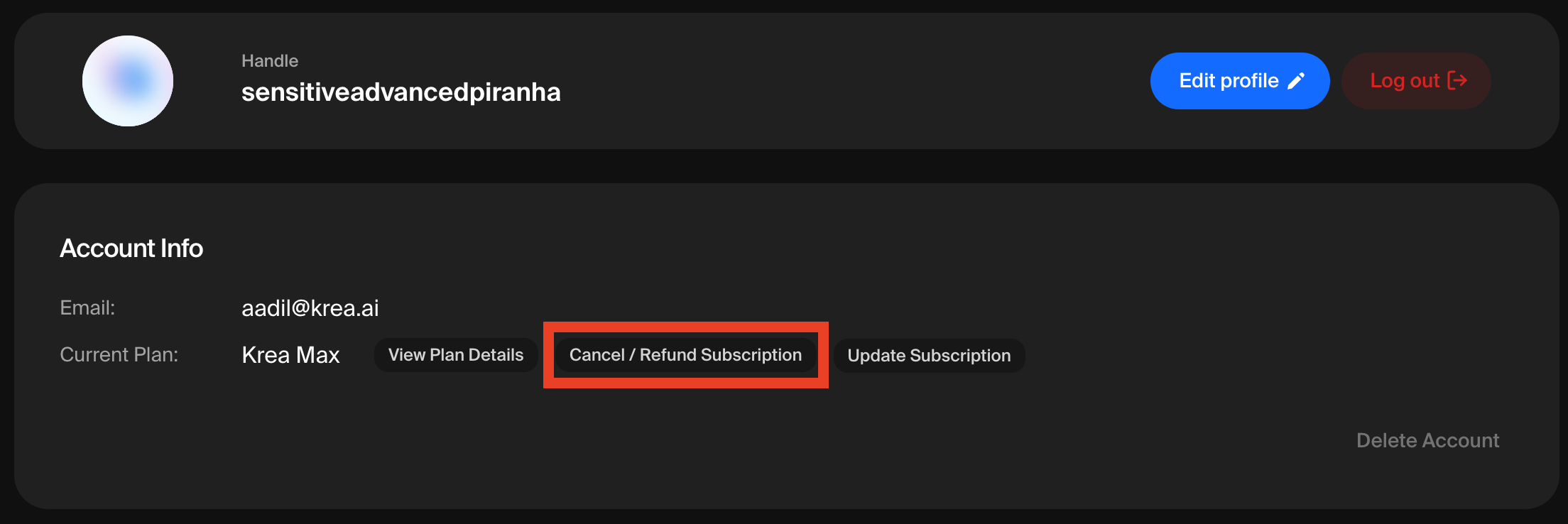Canceling Your Subscription
Before You Cancel
Consider the following before canceling:- You’ll lose access to premium features at the end of your billing period
- Any unused compute units will expire
- You can resubscribe at any time
How to Cancel
- Access Account Settings
- Log in to your Krea.ai account
- Navigate to your Account Details
- Find Subscription Settings
- Look for the “Subscription” or “Billing” section
- You’ll see your current plan and renewal date
- Cancel Subscription
- Click the “Cancel Subscription” button
- Confirm your cancellation when prompted
- Your account details should now reflect that your plan cancels at the end of the billing period
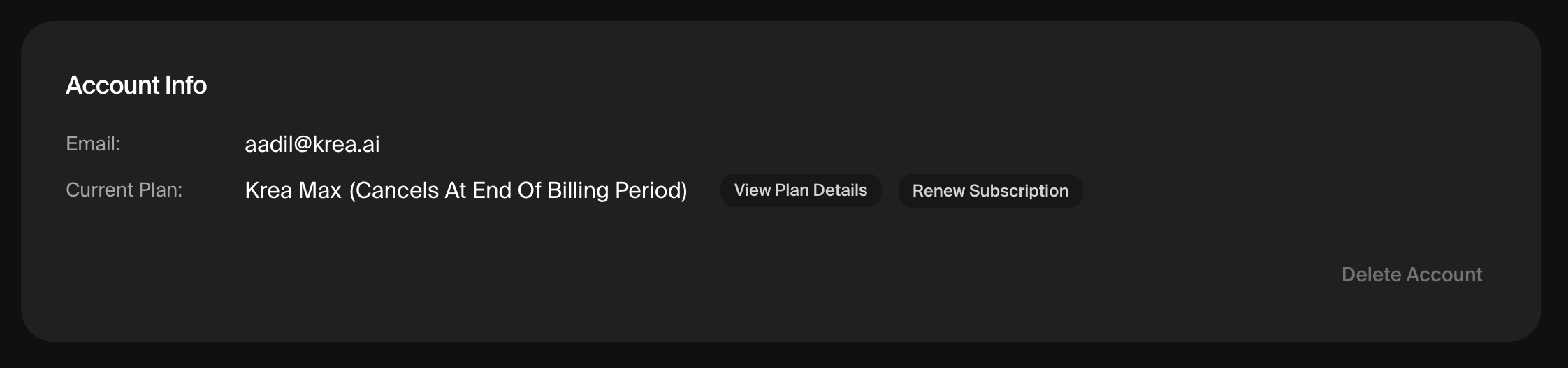
Important Notes
- Auto-renewal: All subscriptions auto-renew by default
- Access continues: You keep premium access until the end of your current billing period
- No partial refunds: Cancellation doesn’t automatically trigger a refund
Understanding Subscription Plans
Available Plans
Free Tier
- Limited compute units (50/day)
- Access to basic features
- Community support
Paid Plans (Starting at $10/month + 20% off for annual plans)
- Increased compute units on top of the 50/day from the free tier
- Basic: 4000/mo, Pro: 20000/mo, Max: 60000/mo. See our Pricing page for more info.
- Priority processing
- Access to all features
- Email support
Enterprise Plans
- Custom compute units
- Dedicated support
- Custom billing and integrations
Changing Your Plan
- Upgrading
- Go to Account Details
- Select “Update subscription”
- Choose your desired plan
- Confirm your payment details and you should be good
- Downgrading
- Go to Account Details
- Select “Update subscription” or “View Plan Details”
- Choose the plan you want to downgrade to
- Downgrading to free tier is the same as cancelling
- Wait for billing period to end, then you won’t be charged after that
Auto-Renewal Management
Default Settings
IMPORTANT: All paid subscriptions automatically renew unless manually canceled.Renewal Timeline
- Charges occur on the same date each month
- You’ll receive an email receipt after each charge
- Renewals happen at midnight (UTC) on your billing date
Preventing Unwanted Charges
- Set Calendar Reminders
- Add a reminder 2-3 days before renewal date
- Review if you want to continue
- Cancel in Advance
- You can cancel anytime during your billing period
- Access continues until period ends
Resubscribing After Cancellation
How to Resubscribe
- **Return to **Krea.ai
- Log in with your original account
- Your history and settings are preserved
- Choose a Plan
- Navigate to the subscription page
- Select your desired plan
- Complete Payment
- Enter payment information
- Confirm subscription
What Happens to Your Data?
- Your account history is retained
- Previous creations remain accessible
- Compute unit usage history is preserved
Troubleshooting Common Issues
Payment Declined but Still Charged
- Wait 24-48 hours - pending charges often disappear
- Check if subscription is actually active
- Contact support with transaction details
Can’t Find Cancel Button
- Ensure you’re on the Account Details page
- Look for “Billing” or “Subscription” section
- Button may be labeled “Manage Subscription”
- Try a different browser if issue persists